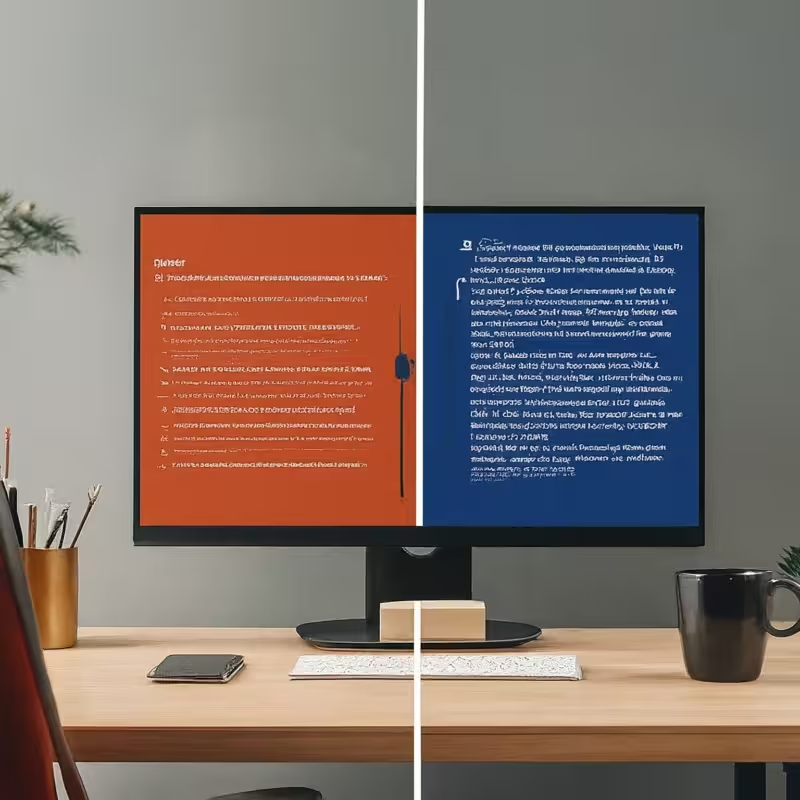Ever revised a document and weren’t sure exactly what changed? Maybe you’re collaborating with a teammate on a project and need to see where edits were made. Perhaps you’re a programmer meticulously combing through different versions of code. Whatever the reason, comparing two versions of text can be a tedious task. Luckily, there are several methods available to make this process a breeze, from simple online tools to advanced features for programmers.
Online Diff Checkers: Simple and Free
For a quick and easy solution, turn to online diff checkers. These websites are lifesavers for anyone who needs to compare short pieces of text or get a quick overview of changes. Here’s how they work:
- Upload or Paste Your Text: Most diff checkers allow you to upload files directly from your computer or simply paste the text you want to compare into a designated box. Some tools even let you upload multiple versions of the same file to see the history of edits.
- Analyze and Highlight Differences: Once you’ve provided the text samples, the diff checker goes to work. It analyzes the content and highlights the differences between the versions. This is typically done through:
- Side-by-Side View: Both versions of the text are displayed side-by-side, making it easy to pinpoint exactly where changes were made.
- Color Coding: Added text might be shown in green, while deleted text is highlighted in red. This provides a clear visual representation of the edits, allowing you to see at a glance what was modified.
- Line Numbering: Many diff checkers include line numbers for both versions, making it even easier to identify specific changes, especially when dealing with code or formatted text.
- Additional Features: While the core functionality remains highlighting differences, some online diff checkers offer additional features to customize the comparison:
- Ignore Whitespace: This option allows you to exclude formatting changes like spaces and line breaks from the comparison. This can be helpful if you’re only interested in the content itself and not minor formatting tweaks.
- Case Sensitivity: You can choose whether the comparison should be case-sensitive or not. This can be useful when comparing code or text where capitalization might be significant.
- Ignore Lines: Some diff checkers allow you to specify lines to exclude from the comparison. This can be helpful if there are sections of text that you know are irrelevant to the changes you’re interested in.
Here are some popular online diff checkers to try, each with a slightly different interface and feature set:
- Diffchecker (https://www.diffchecker.com/)
- Text Compare! (https://text-compare.com/)
- Diff Tool by Copyleaks (https://www.diffchecker.com/) (https://copyleaks.com/blog/how-to-compare-two-text-file-with-copyleaks-compare-tool))
- SDE Tools Difference Checker (https://blog.sdetools.io/generator/difference-checker) (This one offers a clean interface and functionalities like side-by-side view and color coding.)
These tools are perfect for short comparisons, quick change overviews, or for anyone who needs a simple and accessible solution.
Text Editors with Built-In Diff Functionality
Many text editors, like Microsoft Word or Google Docs, have built-in features for comparing documents. This can be a great option if you’re already working within the program you use for writing or document creation and want to see the differences between drafts.
The specific steps will vary depending on the software you’re using, but they typically involve opening both versions of the text and then using a “Compare Documents” or “Track Changes” function. These features will highlight the changes and allow you to accept or reject them as needed. Here’s a breakdown of the functionalities you can expect:
- Track Changes: This feature allows you to see all the edits made to a document, typically displayed with different colors or highlighting. You can then choose to accept or reject each change individually.
- Merge Documents: This option allows you to combine two versions of a document, letting you choose which version of the text to keep for any conflicting sections.
- Comments: Some text editors allow you to add comments to specific changes, which can be helpful for collaboration or providing explanations for edits.
While these built-in features might not be as feature-rich as some online diff checkers, they offer a convenient solution for those already working within a particular program.
Example Texts for Diff Checker
Here are two examples of texts you can use to try out a diff checker:
Example 1: Modified Restaurant Review
- Original Text: “This restaurant had a lovely ambiance and the food was delicious. I especially enjoyed the pasta dish. The service was a bit slow, but overall it was a great experience.”
- Edited Text: “This restaurant had a wonderful ambiance, and the food was divine. The penne arrabiata was particularly flavorful. While the service could have been a tad faster, it did not detract from the overall enjoyment of the meal.”
In this example, the diff checker would highlight the following changes:
- “lovely” changed to “wonderful”
- “delicious” changed to “divine”
- “pasta dish” replaced with “penne arrabiata” (specific type of pasta)
- “a bit slow” changed to “a tad faster” (phrasing change)
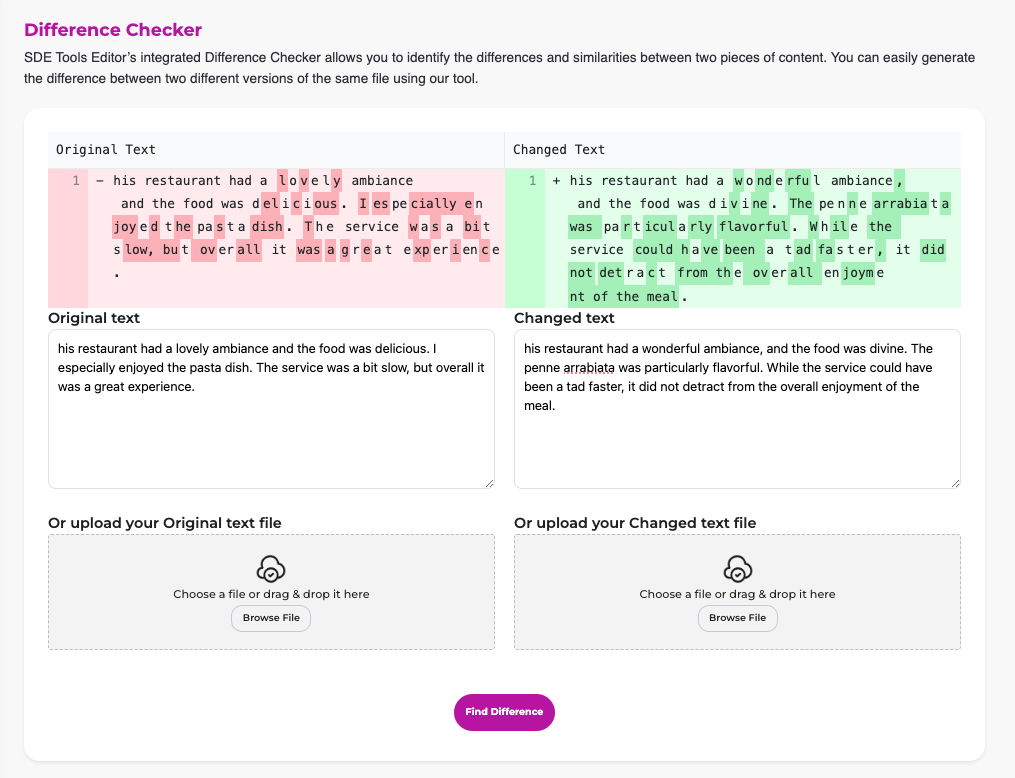
Example 2: Bug Fix in Code Snippet
Original Code:
function calculateArea(length, width) {
const area = length * width
return area;
}Edited Code:
function calculateArea(length, width) {
const area = length * width;
return area;
}
Here, the diff checker would pinpoint the addition of a semicolon at the end of the line const area = length * width;. This is a common bug fix in JavaScript code.
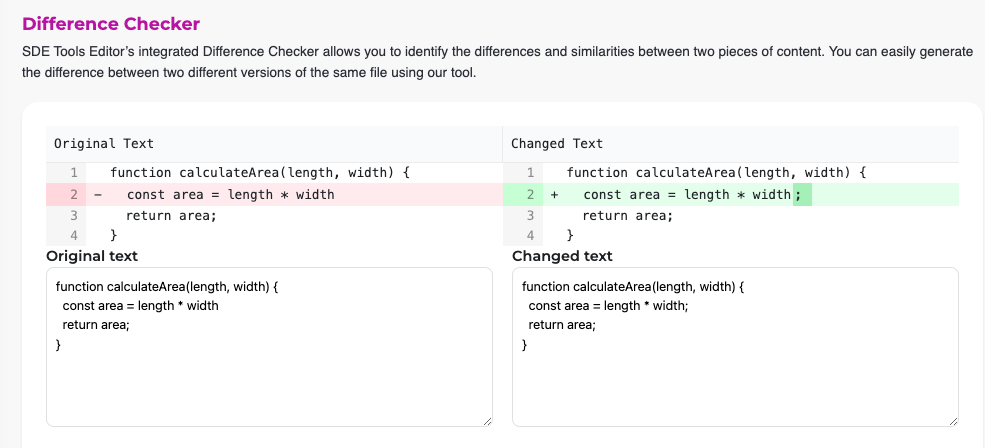
These are just two examples, and diff checkers can be used to compare any kind of text file or code snippet. So next time you need to compare revisions, don’t waste time manually scanning through the document. Use these handy tools to streamline the process and ensure you catch all the important changes!